Importing photos into Aperture
The easiest thing is to put your SD card into the slot and Aperture pops up with your photos all checked and all you need to do is hit the Import button and all the files are sucked into Aperture. There again you could use some of the import settings and save yourself some time and effort later. In the video I show you how you can set a number of things into motion, including backing up the photos as they are imported, change the files names, add keywords, put in copyright info and even alter the versions of the files with effects presets.
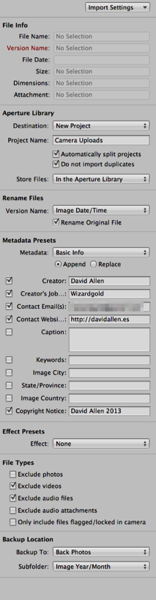
Look to the right of the screen
You will see all of the option in a drop down at the top of the right side bar, it is called Import Settings. You can the Aperture app where you want to put the files by choosing a new project and naming it or choosing a project already present. Tick the box if you don't want duplicates to be imported and if you want to see the photos split into projects automatically. The photos get split by date.
I like to name files based on the syntax of Year-Month-day_hour-min-sec and this means I will always have unique names for the files. If I had two cameras taking picture at exactly the same time (which is not going to happen often) the application will add a number to the end of the filename to make it unique.
Metadata in photos
The camera will put some info in the file that is your photo. If you look you will see that the camera make and model is recorded and other details such as the lens and the settings in use for that image. When you import the photographs, why not add you name, telephone number, contact email, and your web site url. Then is someone steals your photo you will have details that prove the photo is yours and the thief can't say I didn't know how to contact you to be able to offer to pay for the use of the image.
In the previous video we looked at adding keywords to photos and I think it is better to add keywords using the HUD for that in Aperture. You can be sure of the spellings and that you will not have a confusion of having similar words that would make things harder for searching later.
Back ups of photos automatically
As the photos are put in Aperture the import settings can take care of making a back up of those photos. Set up this default setting once and you will have a level of back up in place that will keep your files safe. It is worth doing so that the photos also get sent to another disk too, or to an online storage facility.
Not just your photos in Aperture
You can add movies and also audiofiles into Aperture and this makes the app even more useful, especiallly if you are guy that works with various types of media. Good to have all your stuff looked after in one place, especially as you can use Aperture to help you find files based on the keywords, file type, length of file and with loads of terms in the metadata. Aperture is such a useful application for photographers of all types and level of professionalism.
No comments:
Post a Comment